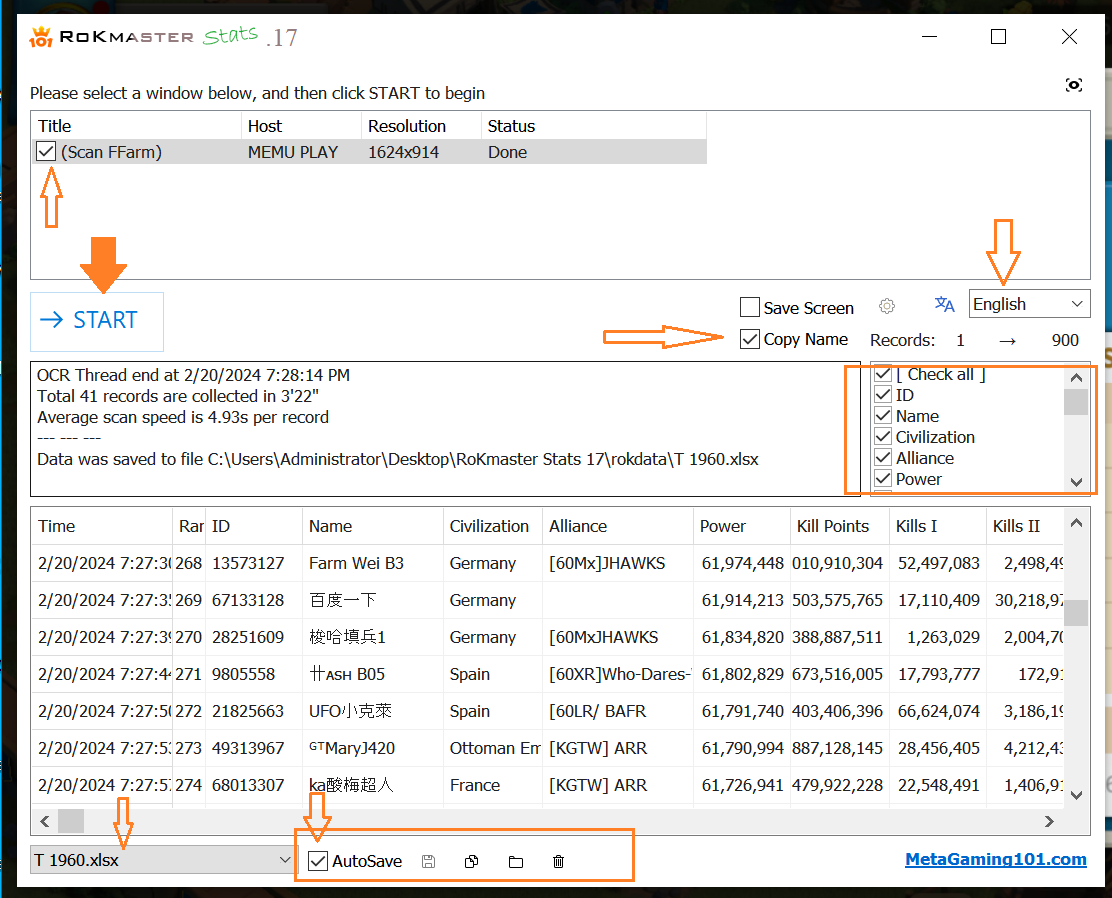How to set up RoKMaster step by step:
Part 1: Set up the game:
- Set up the Emulator. You can use LD, BlueStack or Memu.
- The best resolution is 1280 X 720
- Log into the game.
Part 2: Set up RoKMaster:
Step 1: Download RokMaster here
Step 2: Extract the tool.
Step 3: Tap on the crown icon to open the tool.
Step 4: Request license:
- If the license was already activated, skip step 4 and go straight to step 5
- Log in with a gmail.
- Follow the prompt to request license
- Wait for email to inform that the license has been activated.
Step 5: Click on 'Continue' to open the tool, then select:
- Language: English is recommended.
- Type in number of players we want to take data. Best is to get extra 20 entry for buffing. For example, if you want to take data of the top 300 players, choose rank 1 --> 320. (20 extra players are buffing to be sure we have the data even if there is change in ranking after an event).
- Check what information you want to collect.
- Name the file where to save data. Each time we scan, data will saved in a sheet of that excel book.
- Auto save data after scan or save manually after scan. Open data or delete the temporily data from previous scan before starting a new scan. Note that after we hit autosave/ save, delete the temporily data from deleting icon here does not effect what had been saved.
- Check the game
- Hit Start